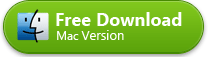Video Downloader for Mac
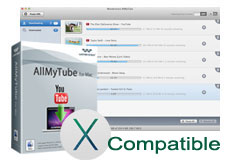
Video Downloader for Mac OS X
Version: 4.3.1
Size: 35.2M
Operating Systems: Mac OS X 10.6 or later, including Mountain Lion, Lion, Snow Leopard.
Minimum Requirements: Intel® 1G or above processor, 512MB memory.
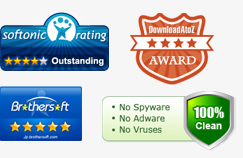
Introducing The Easiest Way to Download Online Video
Most video sharing sites don't allow users to download their videos to play offline. This is based on mainly two reasons - It will burden the use of server and the copyright issues. However, in many situations, we need to download online video to play on devices that can't connect to the Internet, or those can't play online videos, or in case of the removal of videos.
If you want to download online video to your Mac, then you're in the right place.
This article will show you how to download online video on Mac using the best video downloader for Mac - Wondershare AllMyTube for Mac (Windows version is also available, actually. )
Part 1: How to Download Online Video on Mac
Wondershare AllMyTube for Mac makes it easier than ever to grab an online video to your Mac's hard drive. Three ways are provided.
Option 1 - The Integrated Download Button. When installed completely, a download button will be integrated into your web browser (Safari, Chrome and Firefox), as if the download function are provided by the video sharing site itself. Wondershare AllMyTube for Mac excels other competitors by providing such as easy way to download online video. You can continue watching the video while it's downloading in the background.
Option 2 - The Paste URL Button. This is a classic way to download a video on Mac by most online video downloader. If the Download button doesn't appear due to unknown reasons (see below how to fix it), you can also try this method.
Option 3 - Drag and Drop the URL. Simply drag and drop the video URL to the program interface and the video will be downloaded automatically.
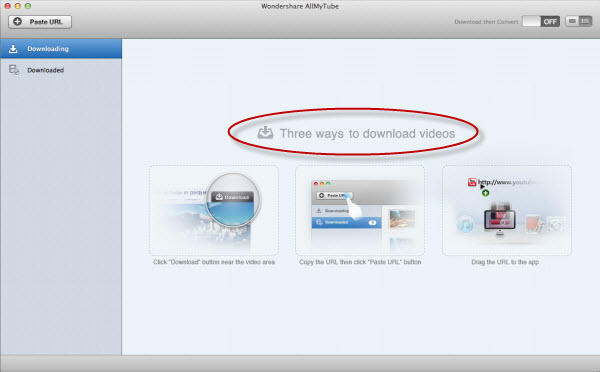
My favourite way to download online video is using the Download button provided by Wondershare AllMyTube for Mac. I don't think there is an easier way to download online video, is it?
The magic Download button turns to a "Super Button" if you want to download all YouTube videos in a YouTube playlist, user page, channel or category. Wondershare AllMyTube for Mac integrates a Download All button on these pages so you can download YouTube videos in batch effortlessly.
The Download button works the best when it's in the "Download then Convert" mode. By clicking the top "Download then Convert" button, you'll be asked to choose the video format. After that, all videos will be download to the specified format DIRECTLY from your web browser.
Part 2: How to Convert Online Video
Wondershare AllMyTube for Mac is not only an online video downloader, but also online video converter. After the online videos are saved to your Mac HDD, you can convert it to any format you want.
- Do you want to play the downloaded with QuickTime Player?
- Do you want to play Flash video on your iPhone, iPad, iPod, even without an Internet connection?
- Do you want to edit YouTube with iMovie and then publish to YouTube again?
All can be done easily with the help of Wondershare AllMyTube for Mac.
To convert the downloaded video, first go to the Downloaded tab, and then click the Convert button at the right of the video bar. In the open-up window, simply choose a suitable format from the list, and then click OK to start conversions. You can convert multiple video at the same time.
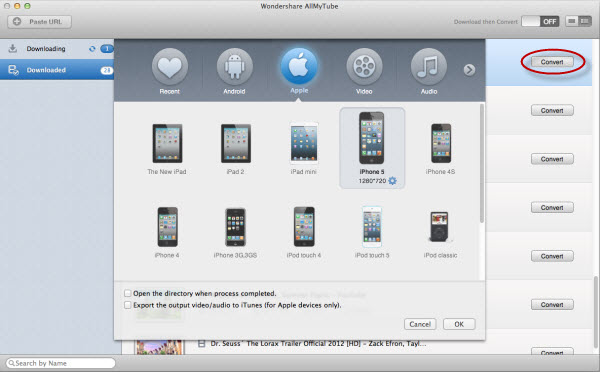
Wondershare AllMyTube for Mac also have other important features, like playing existing FLV videos, converting FLV/MP4 video to your desired format and so on.
Part 3: What to do if the Download button doesn't appear?
When you start Wondershare online video downloader, you will be asked and recommended to install the Download button.
You can also go to the top menu AllMyTube > Preferences > Extensions to install it. Note that the Install button is only available if the corresponding web browser has been installed on your Mac.
Sometimes, you need to uninstall it and install it again to get the latest AllMyTube extensions from Wondershare.
To get the Download button appear in your web browser,
1. Make sure the extension has been installed.
2. Activate the extension in your web browser. In some cases, the web browser will disable the extension. Take Safari for example, go to the top menu Safari > Preferences > Extensions, and fine Wondershare AllMyTube extension to enable it (If it's disabled).
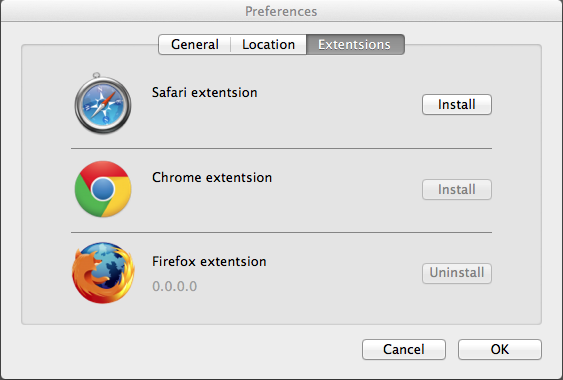
If all doesn't work, close your web browser, uninstall and re-install Wondershare AllMyTube for Mac to have another trial.
Further Reading
comments powered by Disqus