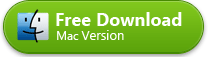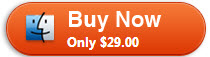Convert Vimeo to MP4 Mac
- 1-Click to Download Vimeo Video
- Save Any Vimeo, Even Not Shared
- Convert Vimeo to MP4, MP3, MOV
- Download Vimeo Videos in Batch
- Fully supports OS X Mavericks
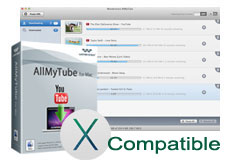
Vimeo to MP4 Downloader: Download Video via Vimeo and Convert Video
Vimeo.com is a very popular video sharing site where users can upload and share videos. The videos can be saved on your Vimeo account. However, if you are looking to save a video to your portable device, you might end up encountering some problems since not all of the videos that you have downloaded are compatible with your smartphone or tablet. The way around this is to convert Vimeo to MP4.
In order to do the successful conversion, you have to use a tool that will allow you to do this – Wondershare AllMyTube for Mac. This program allows you to grab videos from various video sharing sites and convert them to various formats such as MP4, MOV, WMV, and many more. Just check out the tutorial to see how it is done.
Step one: Easily Download Vimeo to MP4/FLV on Mac (Mavericks Included)
AllMyTube provides you 3 ways to Download video from Vimeo and other 100+ video sharing sites like Vimeo: the most convenient way is by the Download button. Other 2 ways include Paste URL and drag URL to start downloading Vimeo video to your computer.
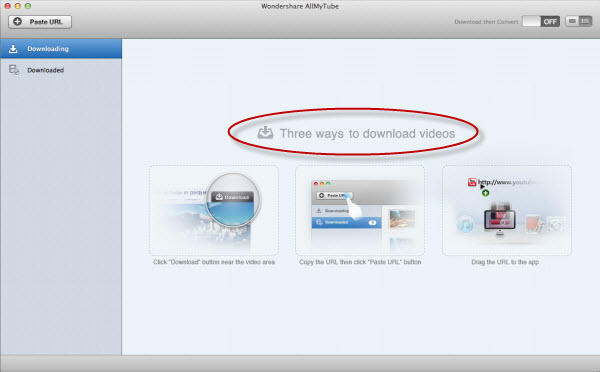
Step two: Convert Video to MP4 Video on Mac
Different from case to case, the downloaded Vimeo video might be in FLV or MP4 format. But never mind, with AllMyTube you're able to convert the downloaded Vimeo video to MP4 or nearly any video format you like. To do so, head to the Downloaded tab, click the Convert button choose a video format from the Video category in the pop-up window.
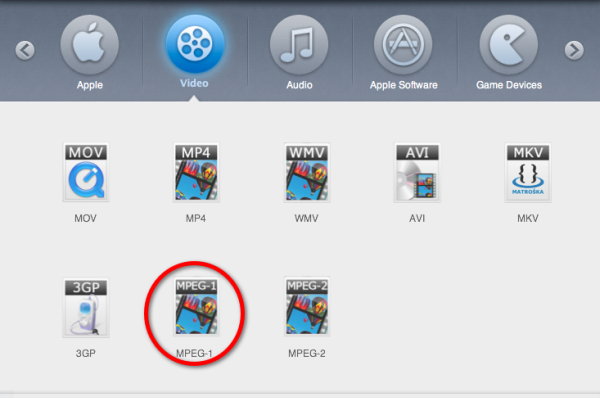
Step three: Play and Transfer the Converted MP4 Video
Double-clicking the downloaded video will open the provided media player to play the video. To transfer the converted MP4 video, first locate the video by right-clicking the video and select "Locate Converted File", and then drag and drop the video to your device's folder or anywhere you want.
If you're about to play the Vimeo video on your iPhone/iPod/iPad, the easiest way is select the device format and check the option "Export to iTunes". This way, the converted video will be added to your iTunes library automatically. The only step is connect your device to your Mac, open iTunes and click the Sync button in iTunes.
Notes:
1. As you may know, some Vimeo videos provide an MP4 download link so it doesn't require installing anything to download Vimeo to MP4. Just click the provided link and select the MP4 video link. However, this depends on the video owner. Only in he/she enables the option, can you download Vimeo to MP4 without downloading and installing any Vimeo downloader.
2. By setting up the "Download then Convert" mode - which allows you to preset the final format to MP4 - you can directly download video from Vimeo to MP4, without any manual operations. It works like a charm.
Further Reading
comments powered by Disqus